How to Set Up IPTV on Your Smart TV: Step-by-Step Instructions
Setting up IPTV on your smart TV can revolutionize your viewing experience by offering a wide range of channels and on-demand content. This guide will take you through the step-by-step process to get your IPTV service up and running on your smart TV.
Step 1: Choose an IPTV Service Provider
Before you begin the setup process, you need to select a reliable IPTV service provider. Here are some factors to consider:
- Content Library: Ensure the provider offers the channels and content you are interested in.
- Quality of Service: Look for high-definition streaming with minimal buffering.
- Customer Support: Choose a provider with good customer support in case you encounter issues.
- Compatibility: Verify that the service is compatible with your smart TV.
Step 2: Install the IPTV App on Your Smart TV
Most IPTV services require a dedicated app to stream content. Here’s how to install the app on various smart TV platforms:
For Samsung Smart TVs (Tizen OS):
- Turn on Your TV: Navigate to the main menu.
- Open the App Store: Locate and open the Samsung App Store.
- Search for the IPTV App: Use the search function to find your chosen IPTV app (e.g., IPTV Smarters Pro, Smart IPTV).
- Install the App: Select the app and click on the install button.
- Launch the App: Once installed, open the app from your apps menu.
For LG Smart TVs (webOS):
- Turn on Your TV: Go to the home screen.
- Open the LG Content Store: Locate and open the LG Content Store.
- Search for the IPTV App: Use the search function to find your chosen IPTV app.
- Install the App: Select the app and click on the install button.
- Launch the App: Once installed, open the app from your apps menu.
For Android TVs:
- Turn on Your TV: Navigate to the home screen.
- Open Google Play Store: Locate and open the Google Play Store.
- Search for the IPTV App: Use the search function to find your chosen IPTV app.
- Install the App: Select the app and click on the install button.
- Launch the App: Once installed, open the app from your apps menu.
For Apple TVs:
- Turn on Your TV: Navigate to the home screen.
- Open the App Store: Locate and open the Apple App Store.
- Search for the IPTV App: Use the search function to find your chosen IPTV app.
- Install the App: Select the app and click on the install button.
- Launch the App: Once installed, open the app from your apps menu.
Step 3: Set Up the IPTV App
Once the app is installed, follow these steps to set it up:
- Open the IPTV App: Launch the app from your apps menu.
- Log In: Enter your IPTV account credentials. These are typically provided by your IPTV service provider.
- Enter Your M3U URL or Playlist: Most IPTV services require you to enter an M3U URL or upload a playlist file. This URL or file is provided by your IPTV service provider.
- Load Channels: The app will load your channels and on-demand content. This may take a few minutes depending on the size of the playlist.
Step 4: Customize Your IPTV Experience
Once your channels are loaded, you can customize your viewing experience:
- Sort Channels: Organize channels by category, favorites, or any other criteria available.
- Set Up EPG: Some IPTV apps support Electronic Program Guide (EPG) integration. This allows you to see what’s currently playing and upcoming on various channels.
- Adjust Settings: Explore the app’s settings to adjust streaming quality, subtitles, and other preferences.
Step 5: Start Watching
You’re now ready to start watching your favorite shows and movies. Browse through the available channels and on-demand content, and enjoy your IPTV experience.
Troubleshooting Tips
- Buffering Issues: Ensure you have a stable internet connection. Consider reducing the streaming quality if buffering persists.
- Login Problems: Double-check your credentials and ensure your subscription is active.
- App Crashes: Restart your smart TV and the app. If the problem continues, reinstall the app.
Conclusion
Setting up IPTV on your smart TV is a straightforward process that opens up a world of content at your fingertips. By following these step-by-step instructions, you can easily install and configure your IPTV service, providing you with a flexible and modern television viewing experience. Enjoy your new setup and explore the vast array of channels and on-demand content available through IPTV.
For more guides and tech insights, stay tuned to Guru4K!
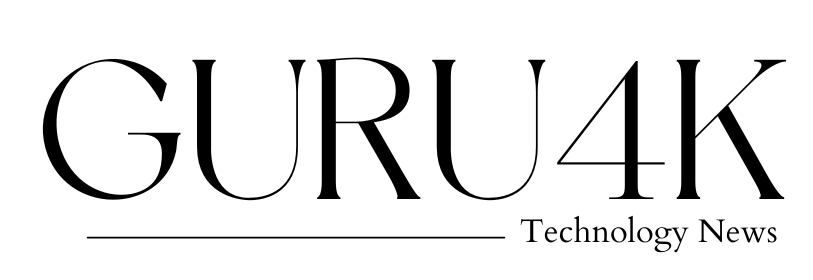




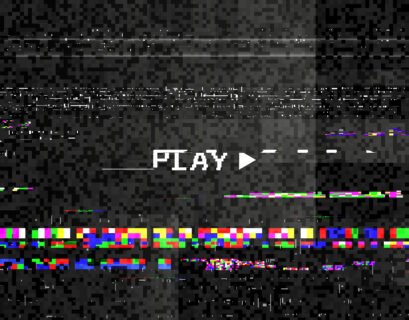








When the amphitheater had cleared I crept stealthily to the top and as the great excavation lay far.
He pays regular, was the rejoinder. But come, it’s getting dreadful late, you had better.
Then going through some small strange motions with it—whether indispensable to the magnetizing of the steel, or merely intended to augment the awe of the crew.