VPN for Streaming
How to Use a VPN to Unblock Netflix and Other Streaming Services
Streaming services like Netflix, Hulu, and BBC iPlayer often implement geo-restrictions to control the availability of content based on the user’s geographical location. Here’s a comprehensive guide on how to use a VPN to bypass these restrictions and access your favorite content from anywhere in the world.
-
Choose a Reliable VPN:
- Why It Matters: Not all VPNs are capable of bypassing the sophisticated geo-blocking measures used by streaming services. It’s essential to choose a VPN that is known for its streaming capabilities.
- Features to Look For: High-speed servers, unlimited bandwidth, dedicated streaming servers, and a proven track record of unblocking popular streaming services.
-
Install the VPN App:
- Step-by-Step:
- Download the VPN app from the provider’s website or your device’s app store.
- Install the app following the on-screen instructions.
- Open the app and log in using your account credentials.
- Step-by-Step:
-
Connect to a Server:
- How to Choose a Server: Select a server in the country where the content you want to access is available. For example, to watch US Netflix, connect to a server located in the United States.
- Optimal Server Choice: Some VPNs offer specialized servers optimized for streaming. These servers often provide faster speeds and more reliable access to streaming services.
-
Access the Streaming Service:
- Login: Open the streaming service app or website and log in with your account.
- Browsing and Watching: With the VPN active, the service will see your connection as originating from the VPN server’s location, allowing you to access content restricted to that region.
-
Enjoy Unrestricted Content:
- Seamless Experience: Start streaming movies, shows, or any other content that was previously unavailable in your region.
The Best VPNs for Streaming in 2024
Choosing the right VPN for streaming is crucial for a seamless experience. Here are the top VPNs for streaming in 2024, known for their reliability, speed, and ability to bypass geo-restrictions:
-
ExpressVPN:
- Features: High-speed servers in 94 countries, MediaStreamer DNS service for devices that don’t support VPNs, strong security and privacy policies.
- Pros: Consistently unblocks Netflix, Hulu, Amazon Prime Video, and BBC iPlayer. Offers 24/7 customer support.
- Cons: Slightly more expensive than other VPNs.
-
NordVPN:
- Features: Over 5,500 servers in 60 countries, SmartPlay technology for seamless streaming, strong security protocols.
- Pros: Reliable for unblocking multiple streaming platforms, good balance of speed and security, user-friendly interface.
- Cons: Can have a cluttered interface for beginners.
-
Surfshark:
- Features: Unlimited simultaneous connections, CleanWeb ad blocker, over 3,200 servers in 65 countries.
- Pros: Affordable pricing, excellent for streaming multiple services, robust privacy features.
- Cons: Some servers may slow down during peak times.
-
CyberGhost:
- Features: Dedicated streaming servers, 7,000+ servers in 90 countries, user-friendly interface.
- Pros: Optimized servers for streaming, generous 45-day money-back guarantee.
- Cons: Can be slower on some servers compared to others.
-
Private Internet Access (PIA):
- Features: Large server network, advanced security features, configurable encryption settings.
- Pros: Strong commitment to privacy, customizable settings for advanced users.
- Cons: Mixed results with unblocking certain streaming services.
Common Streaming Issues with VPNs and How to Fix Them
Using a VPN for streaming can sometimes lead to issues such as slow speeds, buffering, and detection by streaming services. Here’s how to troubleshoot and fix these common problems:
-
Slow Streaming Speeds:
- Cause: Encryption overhead, server distance, and server load can reduce your internet speed.
- Solution:
- Server Selection: Connect to a server closer to your physical location to reduce latency.
- VPN Protocols: Switch to faster VPN protocols like WireGuard or IKEv2.
- Load Balancing: Use servers with lower user load.
-
Buffering and Lag:
- Cause: Insufficient bandwidth or high latency can cause buffering and lag.
- Solution:
- Quality Adjustment: Lower the streaming quality settings in the app (e.g., from 4K to HD).
- Network Management: Disconnect other devices from your network or limit their bandwidth usage.
- Speed Check: Ensure your internet connection meets the streaming service’s requirements.
-
Streaming Service Detecting VPN:
- Cause: Streaming services often block known VPN IP addresses.
- Solution:
- Server Switching: Switch to a different VPN server or location.
- Obfuscated Servers: Use VPNs with obfuscated servers designed to bypass VPN blocks.
- Cache Clearing: Clear your browser’s cookies and cache to remove old location data.
-
Connection Drops:
- Cause: VPN connections can drop due to network instability or VPN server issues.
- Solution:
- Updates: Ensure your VPN software is up to date.
- Wired Connection: Use a wired connection instead of Wi-Fi for better stability.
- Kill Switch: Enable the VPN’s kill switch feature to prevent data leaks when the connection drops.
VPNs and Bandwidth Quality: What You Need to Know
Using a VPN can impact your internet speed and bandwidth quality. Here’s what you need to know:
-
Speed Reduction:
- Cause: Encrypting your data and routing it through a remote server adds extra steps to your connection, which can slow down your internet speed.
- Solution:
- High-Speed Servers: Choose a VPN provider with high-speed servers and low latency.
- Proximity: Connect to servers closer to your physical location to minimize speed loss.
-
Bandwidth Limitations:
- Cause: Some VPN providers impose bandwidth limits or throttle speeds during peak usage times.
- Solution:
- Unlimited Bandwidth: Opt for VPN services that offer unlimited bandwidth to avoid data caps.
-
Server Load:
- Cause: Overloaded servers can slow down your connection.
- Solution:
- Load Balancing: Select a server with a lower load or switch to another server location.
-
ISP Throttling:
- Benefit: Using a VPN can help bypass ISP throttling, which is when ISPs intentionally slow down your internet speed based on your activities (e.g., streaming or torrenting).
Accessing Geo-Restricted Content with a VPN
A VPN allows you to access content that is restricted based on your geographical location. Here’s how:
-
Connect to the Desired Region:
- Server Selection: Open your VPN app and connect to a server in the region where the content is accessible. For example, to watch BBC iPlayer, connect to a server in the UK.
-
Verify the Connection:
- IP Verification: Ensure your IP address reflects the server’s location. Use IP lookup tools to verify your IP address.
-
Access the Content:
- Streaming Access: Visit the website or open the app of the streaming service. Your VPN should now allow you to bypass geo-restrictions and access the desired content.
-
Troubleshoot if Necessary:
- Switch Servers: If you’re still unable to access the content, try switching servers.
- Clear Cache: Clear your browser’s cache and cookies.
- Customer Support: Use the VPN’s customer support for further assistance.
Final Thoughts
A VPN can significantly enhance your streaming experience by allowing you to bypass geo-restrictions, ensuring your online privacy, and maintaining a high level of security. By choosing the right VPN and understanding how to troubleshoot common issues, you can enjoy a seamless and unrestricted streaming experience. Stay updated with Guru4K for the latest insights and tips on using VPNs for streaming!
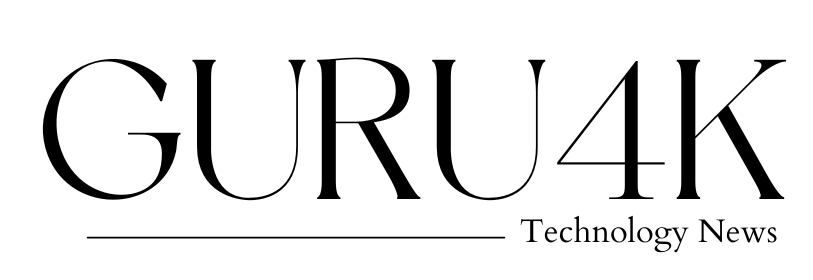






I and my wife stood amazed. Then I realised that the crest of Maybury Hill must be within range of the Martians’ Heat-Ray now that the college was cleared out of the way.
Lorem ipsum dolor sit amet, consectetur adipiscing elit. Fusce vitae tortor varius, blandit turpis nec, condimentum ipsum. Maecenas augue augue, maximus sed gravida a, consequat sed lectu